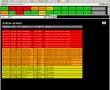ITNM Systems IDM100 Integrated Digital TV Monitoring
On-line demo
To get an impression of the performance and features of the IDM100 a test system is built up. This system is monitoring only one transport stream. In order to get used to test system as quickly as possible, this article describes the most important user control buttons and names.
Introduction
Once the demo is started, the actual status report window will get visible. On top of the screen all monitored transport streams are displayed, giving an overview in a glance in which transport stream problems are detected. As mentioned, there is only one transport stream available in this test system. If the indicator of the transport stream is clicked with the left mouse button, it is possible to analyse its configuration.
Located right from the transport stream status there are two buttons called All resolved events and All active events. The first option enables display of past alarm messages, classified on event time stamp. The last option enables default screen again, where all active alarms are displayed.
Criteria
Below the transport stream status part, a selection of criteria can be made for the display of messages. The first field switches again between Active events and Resolved events. The second field enables selection of a particular radio or television channel, or the selection All which enables messages for all channels. The third field gives access to alarm levels. A certain alarm level can be chosen (3 for example) or all above that level (3+ for example). De several colours correspond with the alarm level, where most logically green is the lowest (level 1) and purple the highest (level 5). The Events button activates the choice.
Messages
Under the selection part mentioned before, the messages are displayed. In case of Active events the status will be updated continuously. Sometimes it can be necessary to stop this process in order to check the alarms. Therefore a button called Lock is available on the right part of the screen. If that button is left clicked with the mouse, the alarm screen is frozen. The name on the button changes then to Unlock. If the button is touched again, the screen will be updated as usual.
User control buttons
A brief description of the control buttons can be summarized as follows:
General:
Active errors – Pending alarm messages
Resolved errors – Alarm messages from the past
Events – Activates a selection
Transport stream button – Opens the transport stream menu
Transport stream menu:
Current tables – Overview and content of the detected DVB-tables in the transport stream
Bandwidth – Bandwidth per PID (Packet Identifier) in the transport stream
PCR – Measured PCR (Programme Clock Reference) deviation per channel
Services – Channel information with EIT (Event Information Table) and link to audiovisual status report
Zapper check – Enables direct checking of the selected channel (with access using Archive)
Archive – Audiovisual archive
Archive date and time – System call for stored picture and sound
Config – Opens the configuration menu
Configuration menu:
Transport stream – Configuration settings for the selected transport stream
Tables – Overview and content of the configured DVB-tables
Repetition rate – Program settings for table repetition rates
Bandwidth – Alarm thresholds and selection for bandwidth per PID
Priorities – Alarm thresholds with assignment of level and display colour
Main – Returns to the transport stream menu
Services – Opens the channel overview menu
Channel overview menu:
Delete – Disables monitoring of a channel
View PMT – Displays the content of the PMT (Programme Map Table)
Zapper check – Enables this channels as first one to be checked
Archive - Audiovisual archive
Edit – Opens the channel settings menu
Channel settings menu:
Service name – Channel name as used in the IDM100
Scheduling – Agenda for time sharing channels
Online demo
To view our online demo you need a user account. You can apply a for a demo account free of charge by sending an email to [email protected]
<< Back to introduction